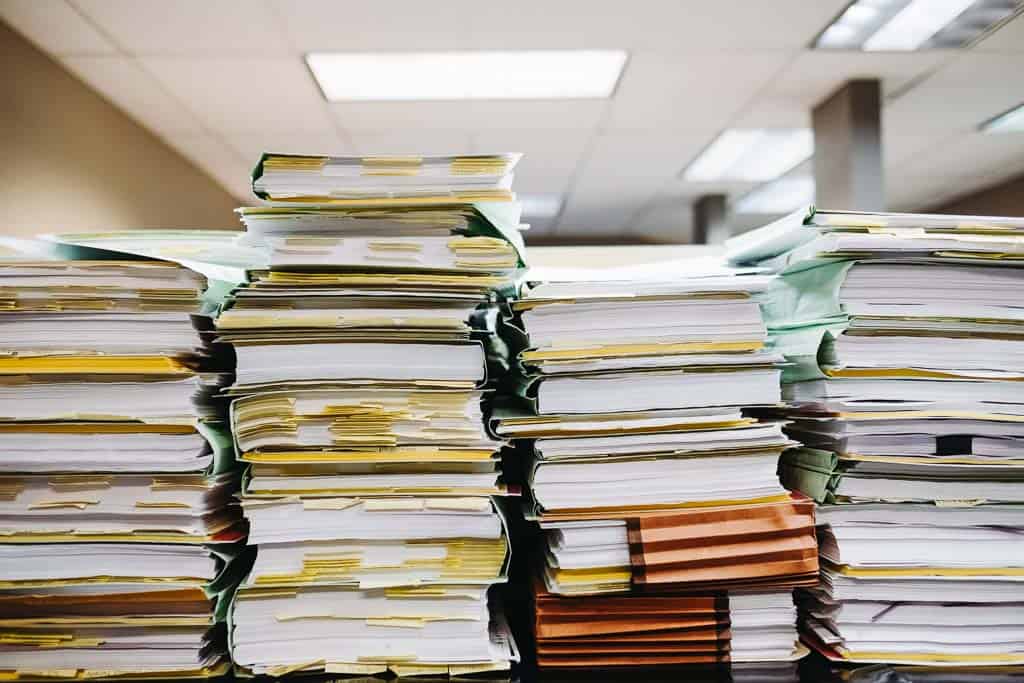
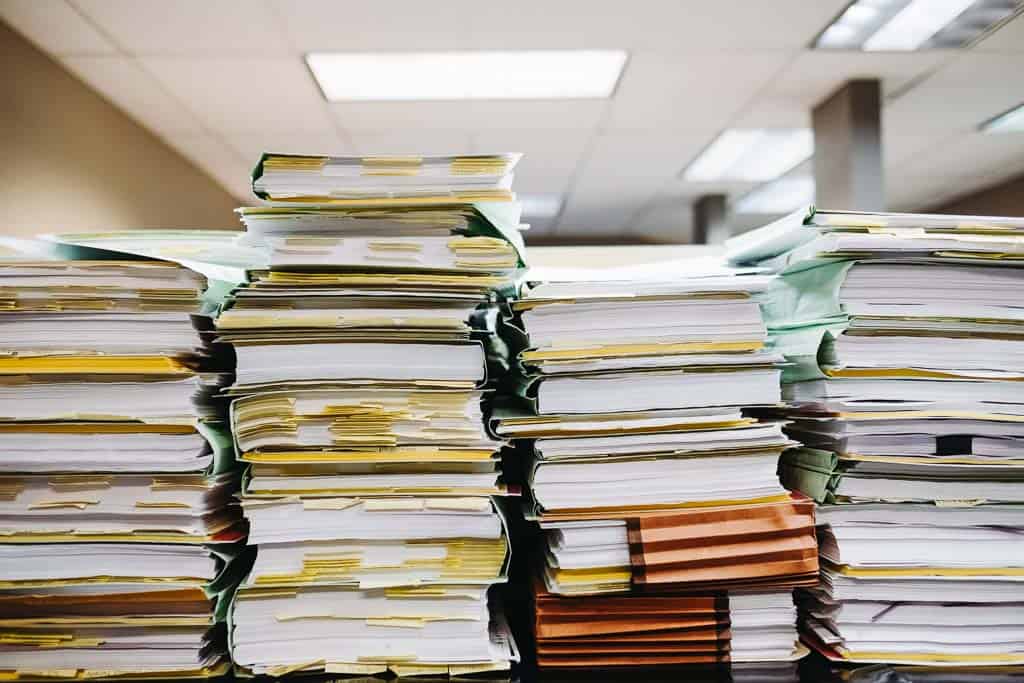
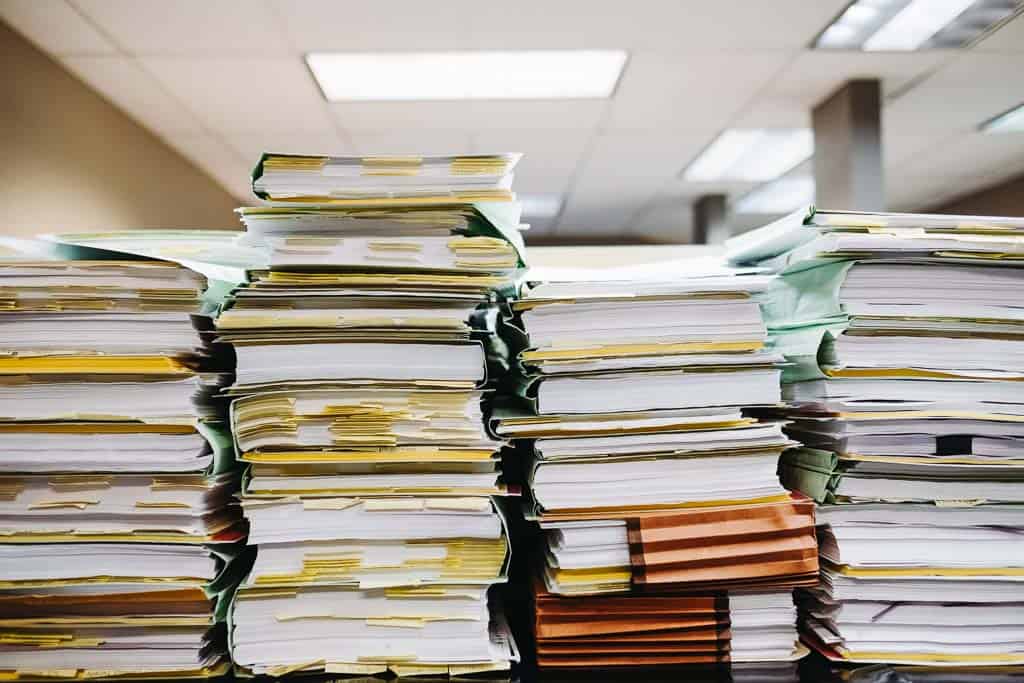

Keeping PDFs small is a useful practice for a few reasons:
Keep reading to learn how to reap these benefits.
First consider if this particular file needs to be a PDF in the first place.
If it is primarily text, it is likely that a post or page may be more appropriate. Plain text & images on a page are smaller than PDFs in file size, and they are much more adaptable to the benefits of the web. For instance, native web text can flow on small screen sizes and be enlarged as needed. And the text itself is more natively searchable, both on search engines and on-site search.
But if, for instance, your PDF is a multi-page publication with complex layout that your user will find benefit in saving and referring back to — then you have two options to keep your file small.
Sometimes there are good reasons to offer a PDF on your website. For instance, you may have a multi-page publication with complex layout that your user will find benefit in saving and referring back to. In these cases, you have two options to keep your file small.
Most programs that allow for PDF export include options. You may be able to make your PDF file smaller in size by choosing settings that prioritize a small file (instead of prioritizing super high-quality/high-resolution imagery).
For instance, in Adobe InDesign, there is a “[Smallest File Size]” preset that you can choose to keep the file smaller.
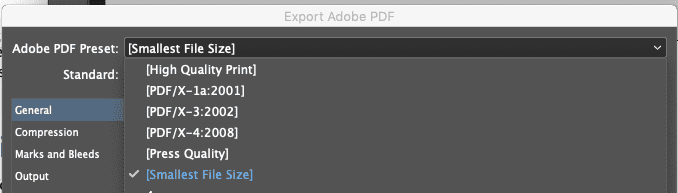

Open the PDF in Adobe Acrobat and go to File > Reduce File Size. This will run some scripts that compress your images and do a few other things to lower your file’s total size.
Top photo by Wesley Tingey on Unsplash